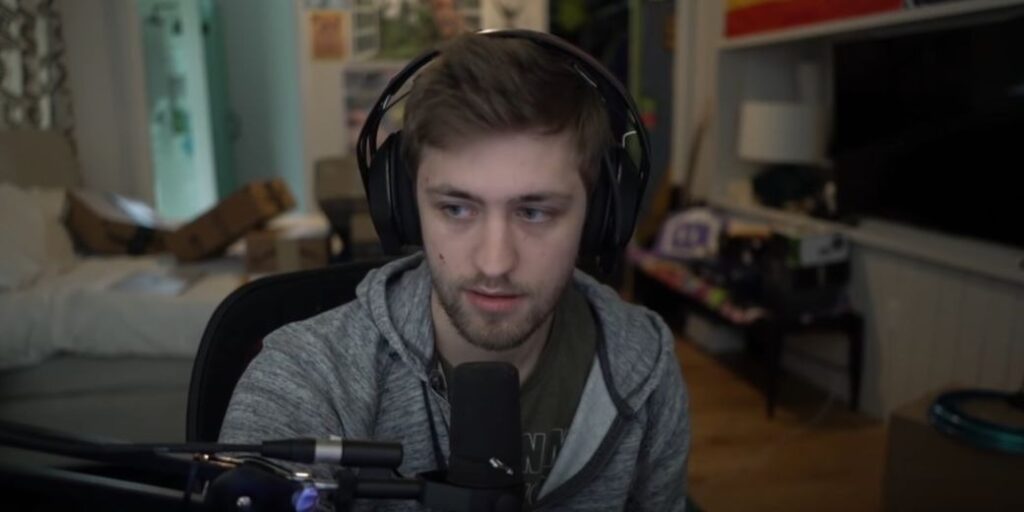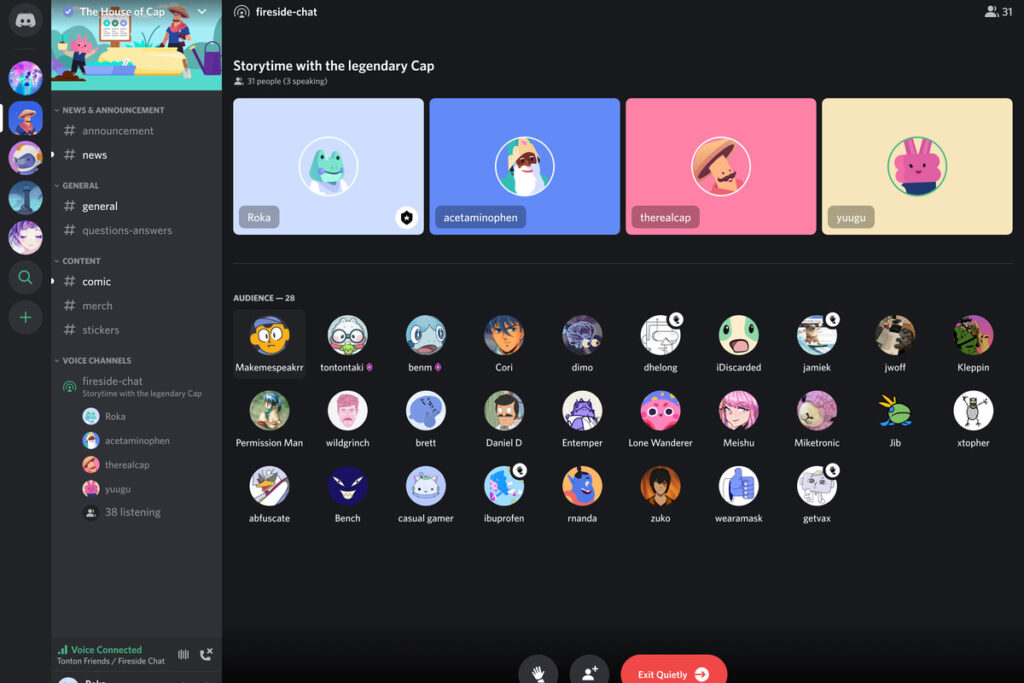
So, your Discord mic is not working? We’ve all been there. You know you have a mic and for some reason Discord is just not working in your favor. Sometimes, Discord can be a real pain to setup. But, don’t worry. Lets go through some common fixes in order to get your Discord mic up and running.
Make Sure You Select The Correct Mic
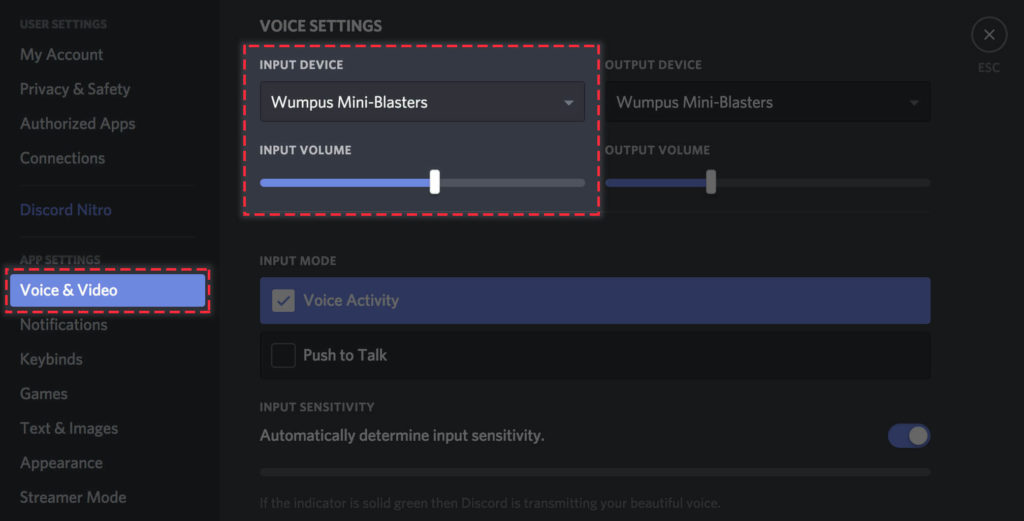
It sounds really simple, but sometimes people forget how many mics they have installed on their computer. Go to your Discord user settings gear icon on the bottom left and then go to voice and audio. Here, under voice settings, you want to make sure you select the right input device. If you are not sure what your input device is then select one and hit the “Let’s Check” button. This will allow you to listen to your mic as you speak.
Make Sure Your Mic Isn’t Disabled
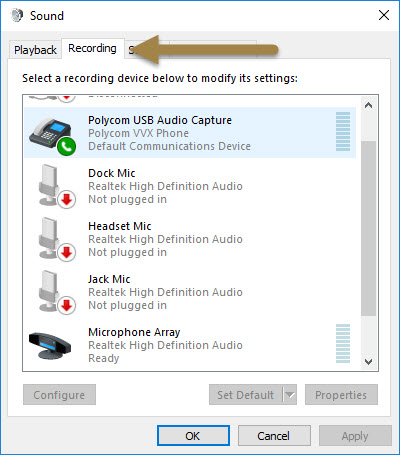
Your mic may have been disabled somehow. In order to check we’re going to need to navigate to your recording devices. In order to do this, you need to right click on your volume button and then click recording devices. Here you will see a list of all of your recording devices available to you. You want to make sure that none of your devices are disabled. If you have a disable device you need to right click on it and hit enable. If you have a disabled device it will not function in Discord.
Check If You Are On Push To Talk
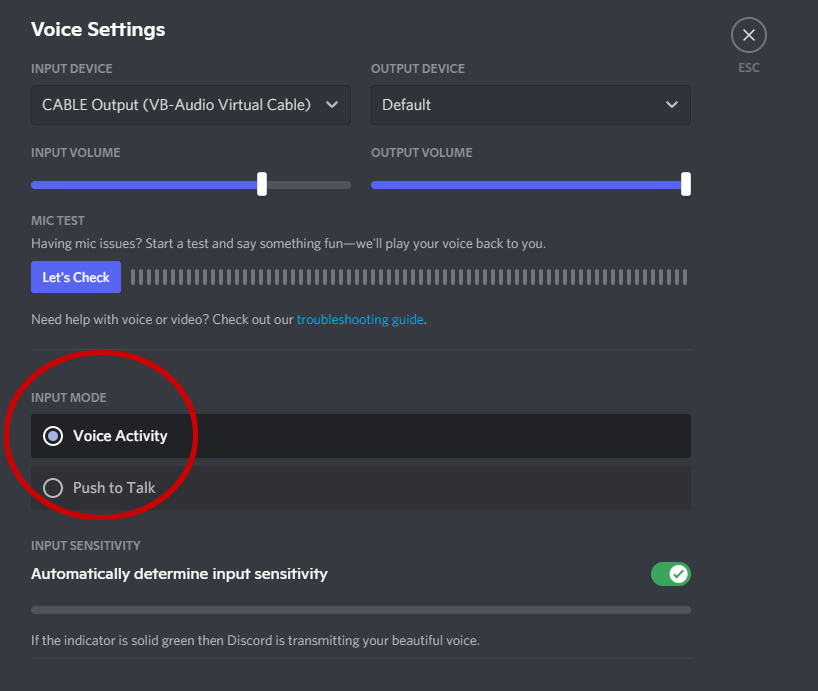
Discord has a push to talk option so you want to make sure that you are not on this setting if you don’t want it. Check it by going to the voice settings like we did earlier and look at the input mode. If voice activity is highlighted then you are good to go. If you want push to talk on make sure you have the right button binded and that you are clicking it when talking.
Update Your Mic Drivers
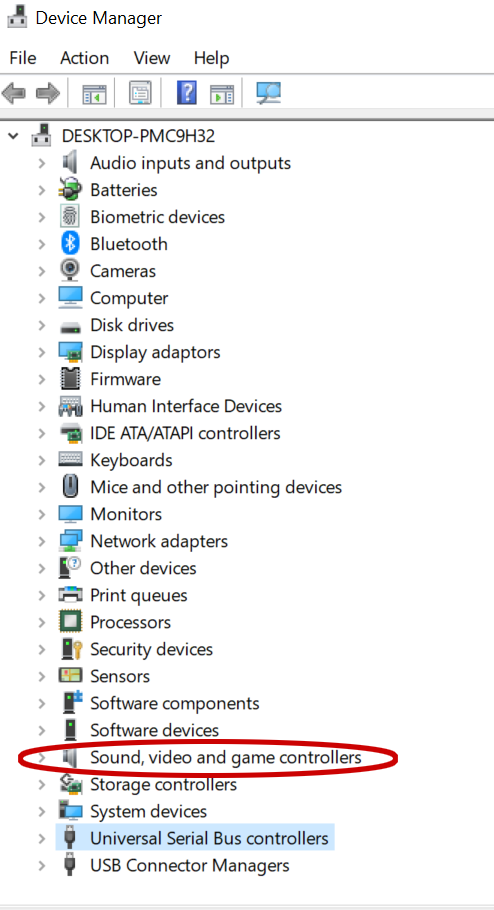
Try updating your drivers for your recording device. In order to do this you need to go to device manager. Bring device manager up by hitting the windows key and search device manager. Then, you want to navigate to sound, video and game controllers. Here, you will see a list of options. Select the current mic you are using and right click update driver software. Then, you want to let it search automatically. If it can’t find any drivers perform a Google search for whatever you device name is. For example, you would search for something like “C920 drivers” and you should find the official website and download your updated drivers from there.
Last Resort – Reinstall Discord
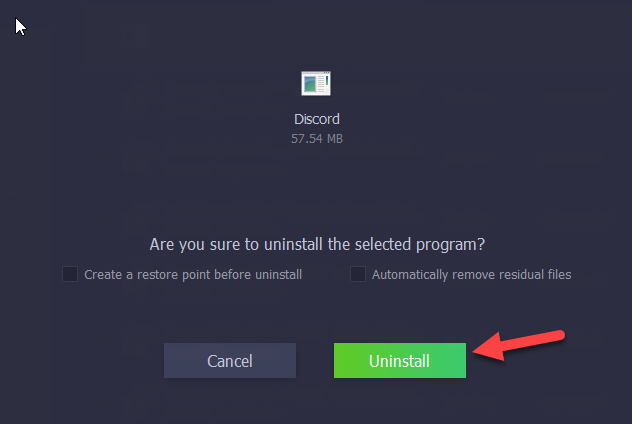
The last resort option is to uninstall Discord and hope that resetting Discord to it’s factory default settings will fix your problem. Reinstalling Discord shouldn’t take too long and you may just have a corrupted file that can only be fixed by a complete uninstall. If none of these options are working for you make sure that your mic is working in other programs. There may be something wrong with the mic you are trying to use. Thanks for sticking around! Check out our other news stories here. Download Discord on the official website.